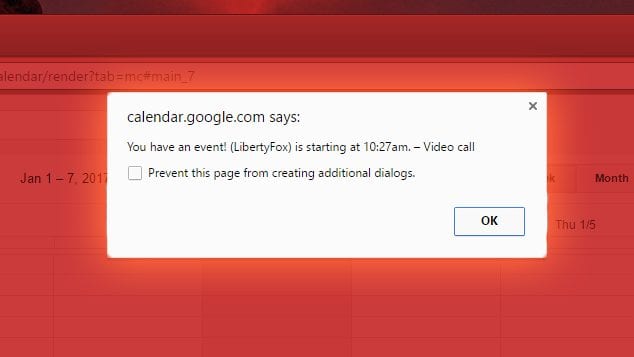Have you ever been deeply involved writing an email or replying to comments and then all of a sudden everything stops working? Or worse, have you ever looked up after writing a long chunk of code and see that none of your code was recorded? Do you have a moment of instant rage trying to figure out what happened?
Then you realize that Gmail Calendar alerted you about an upcoming event and chrome has taken over because of this alert!
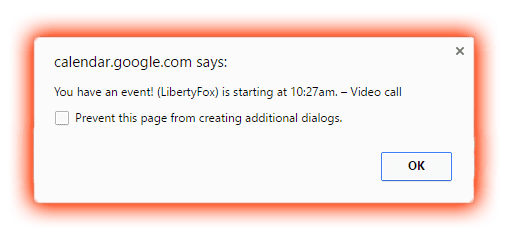 You’re not alone! Luckily there is a very easy way to prevent an alert pop up from taking over your browser without disabling notifications about calendar events! HTML5 introduced desktop notifications, which unlike browser alerts, occur outside of browser. So with desktop notifications, you can be on another program and get notifications without interfering with what you’re doing!
You’re not alone! Luckily there is a very easy way to prevent an alert pop up from taking over your browser without disabling notifications about calendar events! HTML5 introduced desktop notifications, which unlike browser alerts, occur outside of browser. So with desktop notifications, you can be on another program and get notifications without interfering with what you’re doing!
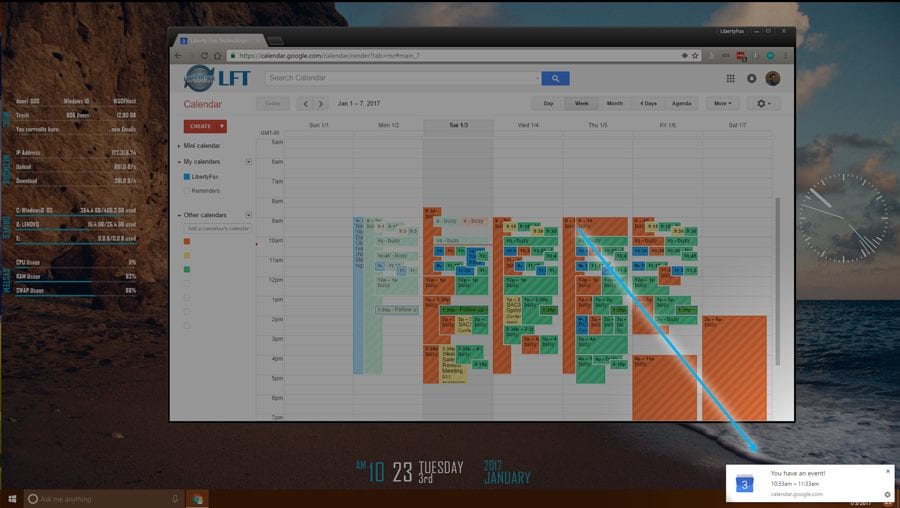
STEPS TO SET UP DESKTOP NOTIFICATIONS
1. Click the gear icon on the top right of Gmail, and then click settings.
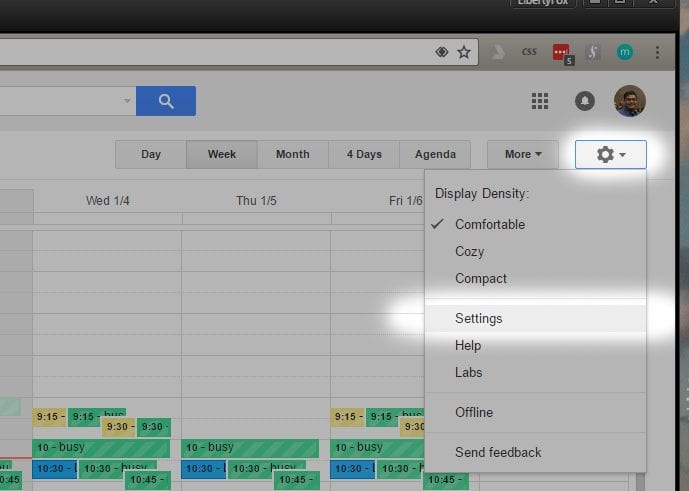
2. Click the option “User browser notifications instead of interruptive alerts”, then save.
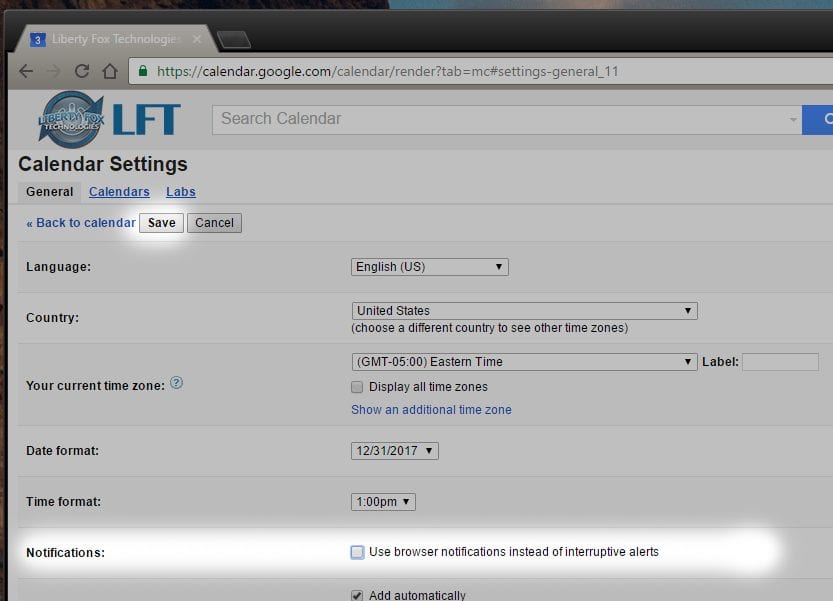
3. Once you hit save you may get another popup asking you to allow desktop notifications. Go ahead and click allow.
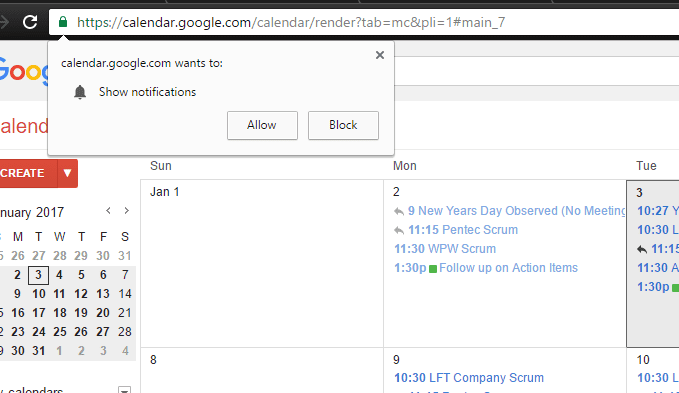
Now you’re all set!
If you found this post helpful please share it!